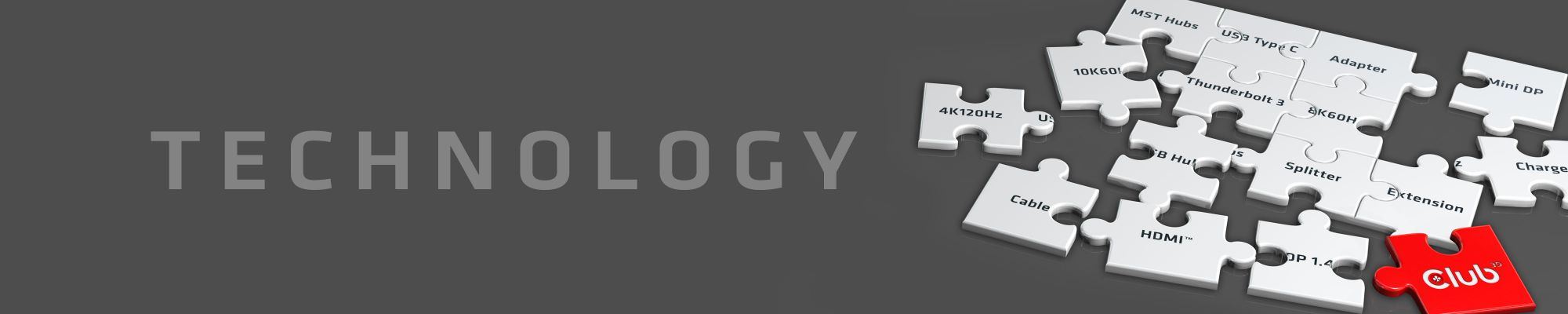What is DisplayPort™ over Alt Mode?
Some History: In 2014 there was the very first introduction of the USB-C Alt mode, DisplayPort Alt Mode. By remapping the USB-C high speed data pins from USB data to DisplayPort data, it became possible to use a USB-C port as a DisplayPort video output, and in some cases even mix the two to get both USB 3.x signaling and DisplayPort signaling over the same cable. As a result of DisplayPort Alt Mode’s release, the number of devices with video output has exploded, and in laptops especially, this has become the preferred mode for driving video outputs when a laptop doesn’t have a dedicated HDMI port.
- USB 3.1 Gen 2 data transfer rates of 40Gbps
- USB Power Delivery 2.0 – Up to 100W of bi-directional power delivery
- DisplayPort Alternate Mode (DP Alt Mode) with DP 1.4 support

What is Alt Mode?
- Confirm your computer’s USB-C port supports DP Alt Mode
- Read the tech specs on the USB-C video adapter to ensure it supports the resolutions and refresh rates you want
- If you are interested in a USB-C MST video adapter or laptop docking station, make sure your video card also supports MST
- Always check the specification of the devices you are going to use. So the Laptop, PC or another source device.
- Also check the specification of the connecting cables and adapters you are using (also if there Uni- or Bidirectional).
- Check the specification of the required output device.
- Make sure they support the USB C over Alt Mode!
How To Check: The Usb C Port Version/Type.

What type of USB C port does my Windows laptop have?
Next to the ports of a Windows laptop are symbols / logos, which indicate what you can do with the port.
- Is there a symbol of a lightning (Thunderbolt 3) next to the USB C port? Then you can charge via this port and pass on a video signal and thus connect a monitor. This port supports DisplayPort alt mode.
- Is there a symbol of a D (DisplayPort) next to the USB-C port? Then you can pass on a video signal via this port and thus connect a monitor. This port supports DisplayPort alt mode.
- Is there a symbol of a battery next to the USB C port? Then you can charge your laptop via this port. This port does not support DisplayPort alt mode.
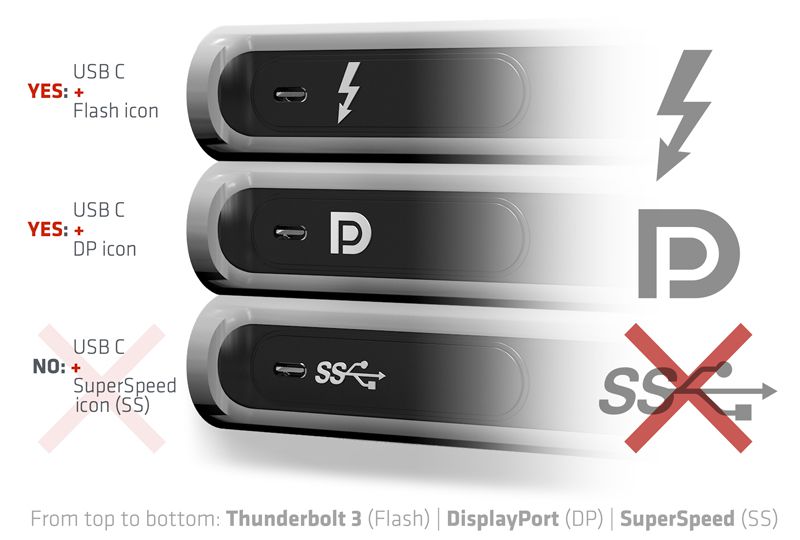
USB C port Apple Mac
What type of USB C port does my MacBook have? With MacBook, there is no logo or symbol next to the gate.
| Function USB C Model MacBook | Video signal / Support DisplayPort alt mode | Charging |
| MacBook Pro 2016-2019 | Yes | Yes |
| MacBook Pro 2015 | No | No |
| MacBook Air 2018-2019 | Yes | Yes |
| MacBook Air 2015-201 | No | No |
| MacBook 12 inch 2015-2017 | Yes | Yes |
| Check latest spec at apple.com* | ||
- Start up the MacBook.
- On the desktop at the top left, go to the Apple logo and click on it. Click on “About this mac”.
- Check which model / introduction year you have.
- Use the diagram below to see what you can do with your type of USB C on the MacBook. This port supports DisplayPort alt mode.
- Also see the website of www.apple.com for all models.

What about: Drivers and firmware updates
What about: Drivers and firmware updates To get the most out of the connection. You may need to do some driver and/or firmware updating. So the best screen resolution and data speed will be available.
- It is advisable to update the driver or firmware of your device to fix device issues and to take advantage of enhancements that are not available in previous versions.
- NOTE: Update and Firmware processes may vary depending on your device’s manufacturer and its operating system (OS) off the device. See their READ-ME files and installation instructions before execution.
- IMPORTANT: Read the user manual of your devices to find out where and how to find the current system/firmware version of your devices.
DisplayPort™ Over USB C Technical Details
DisplayPort™ leverages the Alternate Mode Functional Extension of the USB Type-C interface, and shares similar electrical characteristics with USB 3.1, allowing use of common system elements.
- Video, SuperSpeed USB and power, all on one connector
- 4K @60Hz 24-bit color (without compression) with simultaneous USB 3.1
- 5K (5120 x 2880) display support without compression with simultaneous USB 2.0
- Support for BT.2020 color space, HDR, and HDCP 2.2
- 8K x 4K display support with use of 4:2:0 pixel structure (good) or VESA Display Stream Compression (better)
- High-end multichannel audio support
- Backward compatible with VGA, DVI, and HDMI 2.0 with CEC using plug adapters or adapter cables
- Extensible packet-based data structure
Video
Please refer to a full overview of our Legacy Terms and Conditions on www.club-3d.com.

 Deutsch
Deutsch Español
Español Türk
Türk